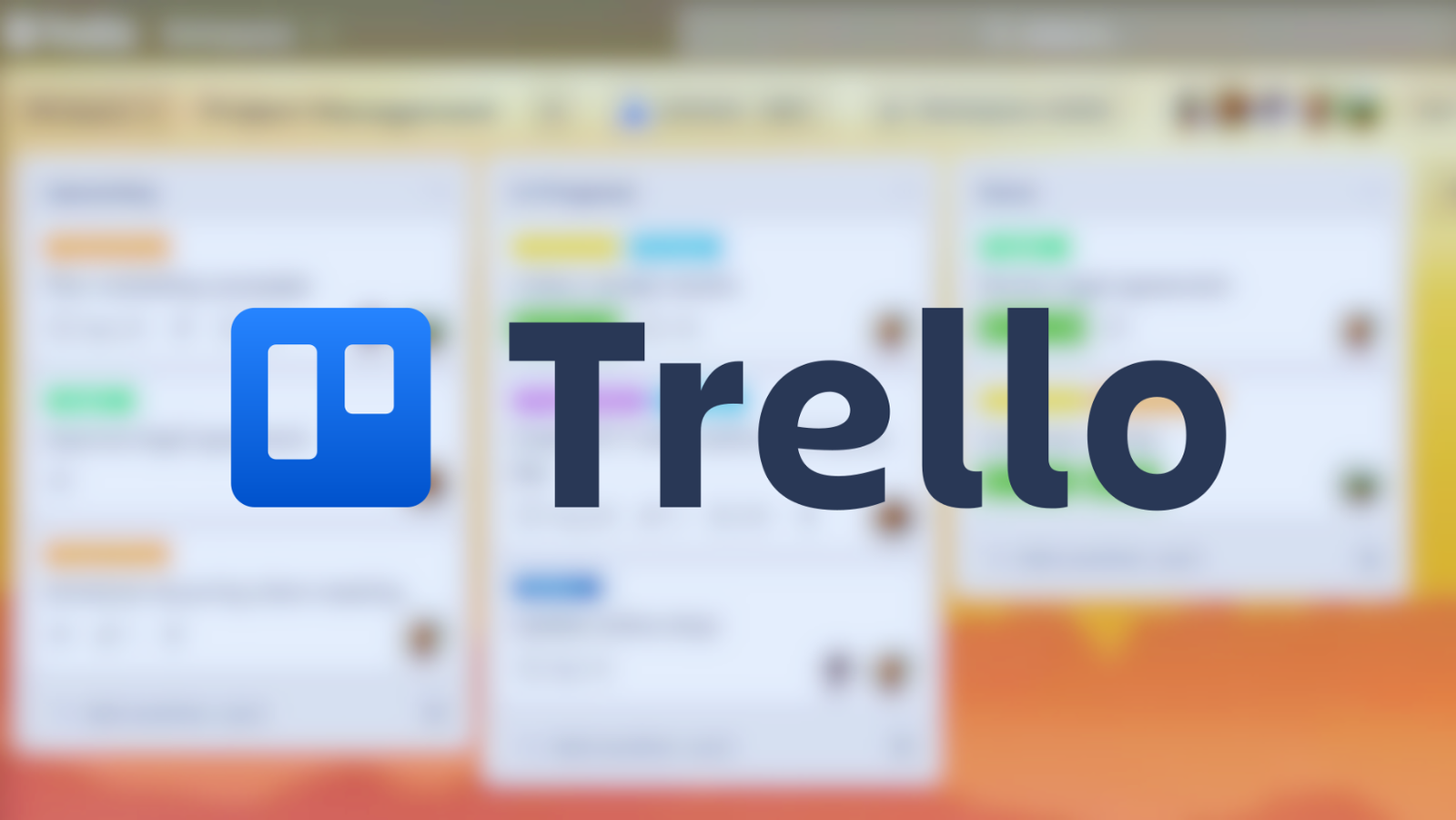Effective project management is critical for success in today’s fast-paced environment, and Trello stands out as a versatile tool for doing precisely that. In this article, we will delve into the world of Trello for PC, providing a thorough evaluation as well as a step-by-step installation tutorial. Trello’s popularity in project management is unquestionable, and you can now tap into its power right on your desktop.
Are you ready to advance your project management skills? Join us as we investigate the Trello desktop app’s core features and functionalities. This article will help you make the most of Trello on your Windows PC, whether you’re a seasoned Trello user or new to this fantastic platform. We’ve got you covered, from downloading the app to improving your workflow. Let’s get started with Trello on your PC to boost your productivity and streamline your projects.
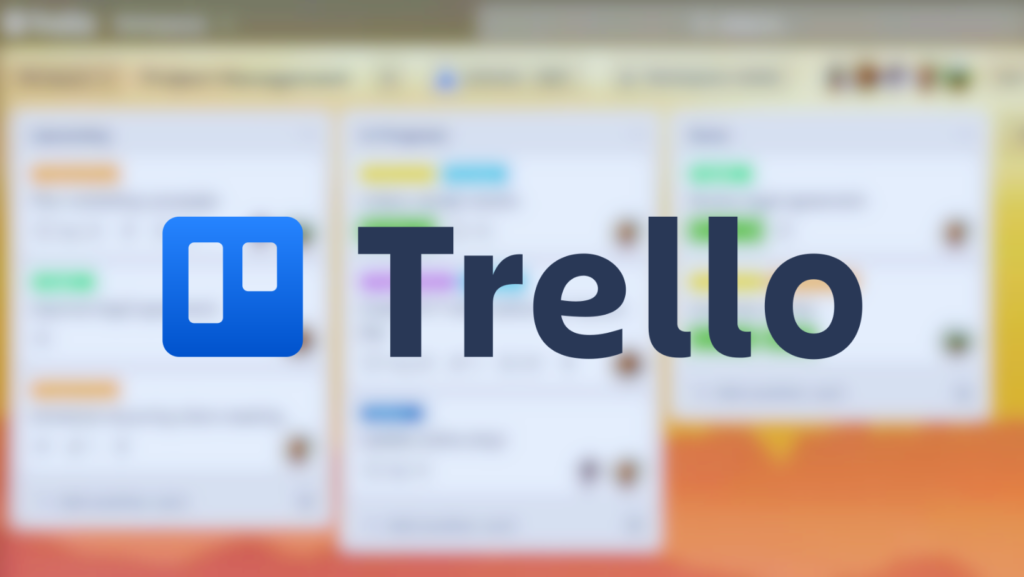
How to Use Trello for Effective Project Management
To use Trello for effective project management, start by establishing a project board. Assign tasks to team members, set deadlines, and categorize work using labels. Use checklists within cards for subtasks, and use the activity log to track progress. For effective task management, attach pertinent files, designate team members, and include due dates. Maintain your project’s organization and accessibility on a single page. Trello’s user-friendly interface makes it easy to add members, create issues, and assign tasks. Trello’s robust features will help you manage your tasks more effectively.
Boards in Trello
Trello’s boards are the foundation for organizing tasks and projects. Every board represents a different project or procedure. You can set up many boards to manage different projects at the same time. Boards provide a visual picture of tasks, making tracking progress simple. Trello has many privacy options for boards, ranging from private to public. You can make boards more aesthetically appealing by adding backdrop patterns or colors. Boards also make it simple to collaborate by allowing team members to be added. Trello’s boards are a versatile and effective way to manage projects and tasks.
Cards in Trello
Trello cards represent distinct tasks or elements in a project. They are the foundation of project management. Each card can hold details, descriptions, and attachments, making it a complete task information container. You can assign cards to team members, specify due dates, and build task breakdown checklists within cards. Labels and colored tags assist in categorizing and prioritizing cards. Cards allow you to measure progress and keep your team organized.
Key Features
Trello, a well-known project management program, provides a broad collection of capabilities to meet the different demands of teams and businesses. Trello’s fundamental functionality is a user-friendly system of boards, lists, and cards that allows users to organize their tasks effectively. Each card represents a specific duty, promoting team clarity and accountability. These tasks can be easily given to team members, ensuring that everyone is aware of their responsibilities.
Trello allows you to create subtasks within each card by utilizing checklists. This tool streamlines complex operations by allowing teams to divide larger jobs into manageable segments. Tasks can also have deadlines attached to them, which helps with time management and keeps projects on track. The addition of an activity log improves transparency by keeping team members informed about project progress and modifications.
It goes beyond simple task management by allowing users to instantly attach relevant files and documents to cards. This feature simplifies resource organization by ensuring that all relevant information is easily accessible. It also adds automation to the mix with its built-in Butler tool. Teams may lessen the strain of repetitive chores by using the potential of automation, freeing up time for more strategic work.
Trello has a wide number of integration options, making it simple to connect with other critical apps. Slack, Google Drive, GitHub, and other popular connectors are available. Furthermore, Trello’s mobile-friendly design guarantees that users can access and manage their tasks from any device, whether at work or on the road. Trello’s versatility makes it a versatile and important project management tool for a wide range of businesses and teams.
Also Check: Preserving Digital Memories: The Unyielding Promise of CM Backup
Technical Specifications
| Specification | Details |
|---|---|
| Platform | Windows, macOS, Linux, Web, iOS, Android |
| System Requirements | Windows 7 or later, macOS 10.12 or later, Linux (varies by distribution) |
| Web Browser Compatibility | Chrome, Firefox, Safari, Edge, Internet Explorer 11+ |
| Mobile App Compatibility | iOS 12.0 or later, Android 6.0 or later |
| Installation Size (PC) | Varies by platform and version |
| Internet Connection | Required for syncing and collaboration |
| Available Languages | Multiple languages supported |
| Offline Mode | Limited offline functionality |
| Accessibility Features | Supports screen readers and keyboard navigation |
| Security | HTTPS encryption, user authentication, data encryption at rest |
| File Attachments | Supports various file formats for attachments |
| Integration Options | Extensive third-party integrations available |
| Mobile Device Support | Responsive design for various screen sizes |
| Updates | Regular updates with bug fixes and feature enhancements |
Boost Your Productivity: Download Trello Now for Android, iOS, and PC
Utilize the power of Trello to maximize your productivity. Trello is your trusty partner for successful project management and collaboration, whether you’re on Android, iOS, or PC. Trello’s user-friendly layout and diverse features assist you in streamlining tasks, assigning responsibilities, and staying organized. Don’t pass up this chance to boost your productivity—download Trello on your favourite device right now and take control of your projects like never before!
For Android
- Open the “Google Play Store” on your Android device.
- In the search bar at the top, type “Trello” and press “Search”.
- When you see the Trello app in the search results, click on it.
- On the Trello app page, click the “Install” button.
- Review the permissions requested by the app and click “Accept.”
- The app will start downloading and installing on your Android device.
- Once the installation is complete, you can open the Trello app from your app drawer.
For iOS (iPhone and iPad)
- Open the “App Store” on your iOS device.
- In the search bar, type “Trello” and tap “Search”.
- When you find the Trello app in the search results, tap on it.
- On the Trello app page, tap the “Get” button (or the cloud icon with a down arrow if you’ve downloaded it before).
- You may be prompted to enter your Apple ID password or use Face ID/Touch ID for authentication.
- The app will start downloading and installing on your iOS device.
- Once the installation is complete, you can open the Trello app from your home screen.
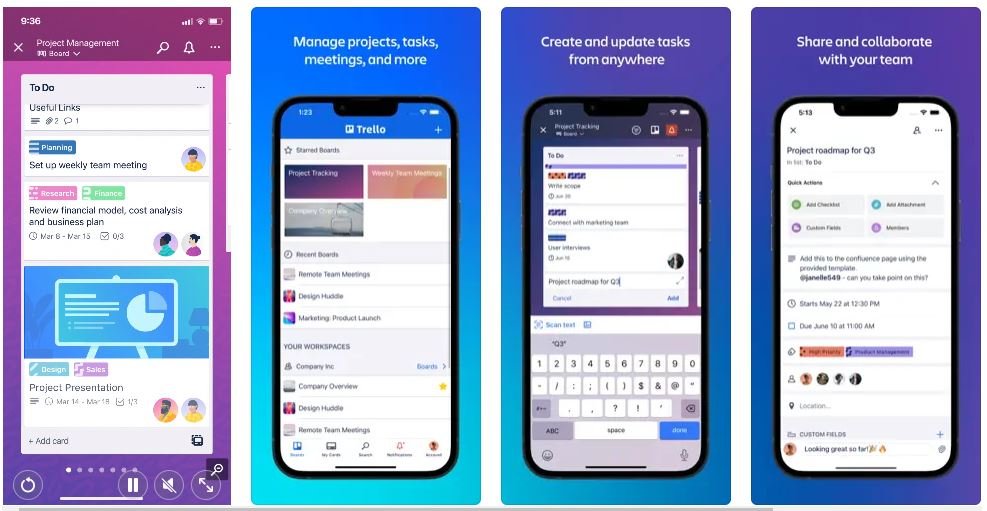
Download and Install a Trello App on PC (Windows / Mac)
- Visit the official Trello website at https://trello.com/platforms using your web browser on your PC.
- Look for the “Download” or “Get Trello” button on the homepage, and click on it.
- You’ll be directed to the download page. Choose the version of Trello that corresponds to your PC’s operating system (Windows, macOS, or Linux), and click on the respective download link.
- The download will commence automatically, and the Trello installer file will be saved to your computer. Wait for the download to complete.
- Once the download is finished, locate the installer file on your PC. It will usually be in your “Downloads” folder.
- Double-click the installer file to run it.
- Follow the on-screen instructions provided by the Trello setup wizard to install the app on your PC.
- After installation, you can launch the app from your PC’s applications or Start menu.
Alternative Apps
- Asana: Asana is a powerful project management tool known for its task and project tracking features. It offers a user-friendly interface, task assignment, due dates, and customizable workflows.
- Monday.com: Monday.com is a versatile work operating system that helps teams manage projects, tasks, and workflows. It offers various templates, automation, and integrations for effective project management.
- Notion: Notion is an all-in-one workspace app that combines note-taking, document collaboration, and project management. It’s highly customizable and adaptable to various project needs.
FAQ’s
Is Trello available for free, or are there premium versions?
Trello offers both free and premium versions. Most essential features are available for free, with additional advanced features in premium tiers.
Can I use Trello offline, or is an internet connection required?
Trello does offer limited offline functionality, but for real-time collaboration and syncing, an internet connection is needed.
What are some popular integrations with Trello?
Trello integrates with various apps and services, including Slack, Google Drive, GitHub, and more to enhance workflow and productivity.
More from us: Securing Every Pixel: Alfred WebViewer PC-Centric Surveillance Revolution
Conclusion
Finally, Trello stands out as a dynamic and user-friendly tool for modern project management and collaboration. Its user-friendly interface and varied capabilities enable teams of all sizes to streamline processes, improve communication, and achieve project success. Individuals and businesses can harness the power of visual project organization, efficient task distribution, and real-time progress tracking with Trello’s user-friendly interface. Trello is a useful asset for businesses looking to improve efficiency and agility due to its flexibility to design boards, assign duties, and interface with other technologies. Trello’s adaptability and wide features make it a trusted choice for effective project management whether you’re a startup, a huge organization, or an individual entrepreneur. Use Trello to revolutionize your projects, increase efficiency, and confidently reach your goals.