appTired of switching between your smartphone and PC to manage your finances with PhonePe, the UPI, Recharges, Investments, and Insurance app? We’ve got you covered with a seamless solution to make your life easier. We’ll show you how to easily download and install PhonePe on your Windows 10/8/7 PC or Mac, making money management a snap directly from your desktop.
PhonePe stands out as a highly secure and efficient digital wallet platform that caters to all of your banking needs in this digital age when convenience reigns supreme. It is your financial buddy, not simply an app. What’s more, guess what? You are not limited to using it on your mobile device; you can also use the PhonePe App on your PC or laptop, increasing your comfort and ease of access. We’ll walk you through not one, but two reliable techniques for installing PhonePe on your PC and keeping track of your finances without missing a beat.
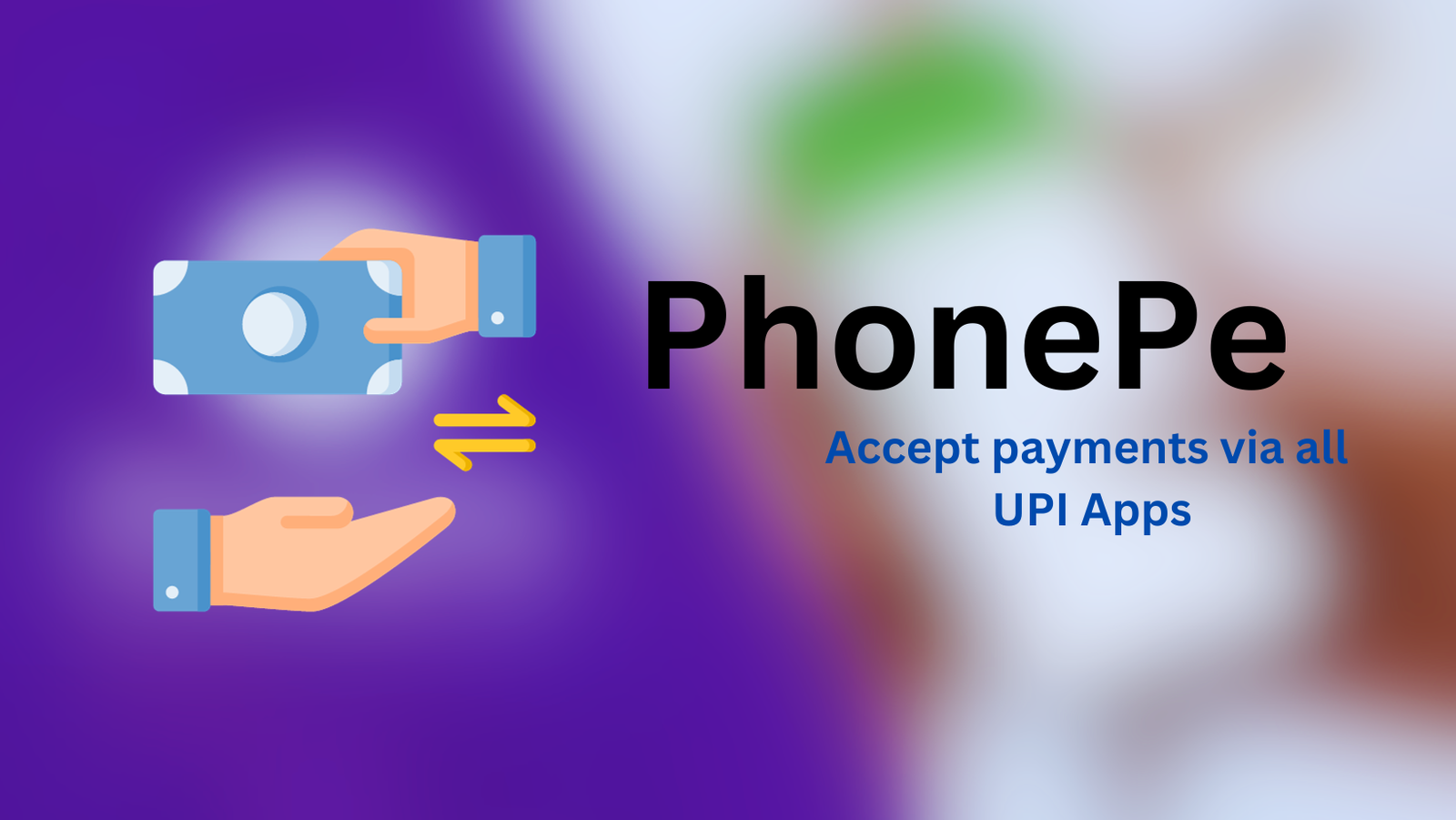
What is PhonePe?
PhonePe is an Indian digital payment and financial technology (fintech) company. It was created in December 2015 and has since grown to become one of the country’s biggest mobile payment and digital wallet providers. PhonePe’s mobile app offers a variety of financial services and payment alternatives to users.
Key Features of PhonePe
- All-in-One Financial Hub: PhonePe is your one-stop shop for all financial transactions. It includes a wide range of services, from cell and DTH recharges to buying flights, buses, and train tickets, easing your financial management.
- Digital Gold Investment: PhonePe makes it simple to invest in digital gold. You may buy and save digital gold from the convenience of your computer in just a few simple steps, broadening your investment portfolio.
- Mutual Fund Management: The PhonePe app for PC provides the option to manage and invest in mutual funds, including debt and equity mutual funds. It provides an easy-to-use platform for tracking and developing your investments.
- Secure Money Transfers: Using UPI (Unified Payments Interface), you can send money to other PhonePe users or directly to their bank accounts. It enables fast and secure transactions, making it easy to transfer and receive money.
- Bill Payments: Whether it’s your mobile, energy, or other utility bills, PhonePe allows you to pay them using a credit or debit card. Get rid of the headache of handling various payment portals.
- Access to Third-party Apps: PhonePe integrates with various third-party apps, offering additional services and making it a versatile tool for your financial needs.
With PhonePe, you can manage your finances, invest wisely, and carry out a variety of transactions all in one spot. Its user-friendly layout and broad range of features make it a vital addition to your financial toolset, helping you to remain on top of your financial goals without relying on your smartphone constantly.
Technical Specifications
| Name | PhonePe – UPI, Recharges, Investments & Insurance |
| Category | Finance |
| Installations | 100,000,000+ |
| Rating | 4.7 |
| Size | 71.49 MB |
| Android Version | 4.3 and up |
| Current Version | 23.08.18.0 |
| Last Updated | 10 September 2023 |
| License Type | Free |
| Compatibility | Windows 10/8.1/8/7/Vista and Mac OS X 10.11 |
| Developed By | PhonePe |
PhonePe – UPI, Recharges, Investments, & Insurance is a well-known finance app that was created by the National Payments Corporation of India (NPCI) and is powered by YES Bank. It has firmly established itself as a trusted financial companion for consumers, with an amazing user rating of 4.7 out of 5 and over 100 million installations.
Methods to Install PhonePe on PC
PhonePe is an essential financial tool, and if you prefer to manage your finances on a computer, you’re in luck. Here are two simple ways to use Android emulators to install PhonePe on your Windows 10/8/7 PC or Mac.
Using Bluestacks Emulator
Bluestacks is a well-known Android emulator that allows you to easily run Android apps on your PC. To get PhonePe up and running, follow these steps:
- Begin by downloading the Bluestacks Emulator from their official website or a reliable source.
- Open the installation file (bluestacks.exe) from your downloads folder. To install the emulator on your PC, follow the on-screen instructions.
- Once the installation is complete, launch Bluestacks.
- The Google Play Store icon can be seen on the Bluestacks home screen. Sign in with your Gmail ID by clicking on it.
- PhonePe can be found by searching for it in the Google Play Store’s search box. When you’ve found it, click the “Install” button.
- Once installed, the app will appear on the Bluestacks home screen. Open it and you may start using the PhonePe app on your PC right away.
Using Nox App Player Emulator
Nox App Player is yet another dependable Android emulator that makes it simple to execute Android apps on your PC. Here’s how to utilize it to get PhonePe to work.
- Begin by downloading the Nox App Player emulator from their official website or a reliable source.
- Locate and run the downloaded Nox App Player executable (Exe) file. Without making any changes, follow the default installation instructions.
- Once installed, launch Nox App Player and log in with your Gmail ID.
- Within Nox App Player, navigate to the Google Play Store.
- In the Play Store, search for the PhonePe app for PC and click “Install” when you find it.
- Once installed, PhonePe will appear on the Nox App Player’s home screen. Open it and have fun with the PhonePe app on your PC.
You can smoothly bring the power of PhonePe to your PC using these techniques, allowing you to manage your finances and execute transactions from the convenience of your desktop.
Also Read: Transform Your Photos into Anime Art: AI Mirror-AI Art Photo Editor PC Guide
How to Install PhonePe on Android Devices
Installing PhonePe on your Android device is a simple step that puts a wide range of financial services and transactions at your fingertips. Here’s a step-by-step procedure:
- Unlock your Android device and go to the Google Play Store.
- Tap the search box at the top of the screen on the Google Play Store and type “PhonePe.”
- Tap on the PhonePe app icon that appears in the search results. This will take you to the Google Play Store page for the PhonePe app.
- You’ll see an “Install” button on the PhonePe app’s page.
- To begin the installation procedure, press this button.
- When you first launch PhonePe, you’ll need to configure it. This usually entails validating your phone number and linking your bank account. To finish the setup, follow the on-screen directions.
- Once you’ve completed the setup, you’ll be able to use PhonePe on your Android device.
- It can be used for a range of financial operations, such as mobile and DTH recharges, bill payments, money transfers, and so on.
You can quickly install PhonePe on your Android device and use its many features for managing your finances and conducting secure transactions by following these steps.
How to Install PhonePe on iPhone
Installing PhonePe on your iPhone is a simple operation that gives you access to a powerful financial tool. Here’s a step-by-step tutorial for installing PhonePe on your iOS device:
- Unlock your iPhone and locate the App Store icon on your home screen. Click on it to open the App Store.
- In the App Store, tap on the search icon and a search bar will appear at the top. Type “PhonePe” into the search bar and hit “Search.”
- Among the search results, you’ll find the PhonePe app. Click on the PhonePe icon to access its App Store page.
- On the PhonePe app’s page, you’ll see a button labeled “Get” or “Install.” Click on this button to initiate the installation process. Enter your Apple ID password or use Touch ID/Face ID for authentication.
- The software will begin to download and install on your iPhone. The installation time may vary depending on the speed of your internet connection. When finished, the “Get” or “Install” button will change to “Open.”
- When you first launch PhonePe, you’ll need to configure it. This usually entails validating your phone number and linking your bank account. To finish the setup, follow the on-screen directions.
- After you’ve completed the setup, you’re ready to use PhonePe on your iPhone. It can be used for a variety of financial functions, including recharges, bill payments, fund transfers, and more.
You can quickly install PhonePe on your iPhone and use its strong features to manage your funds and perform secure transactions straight from your iOS device by following these steps.
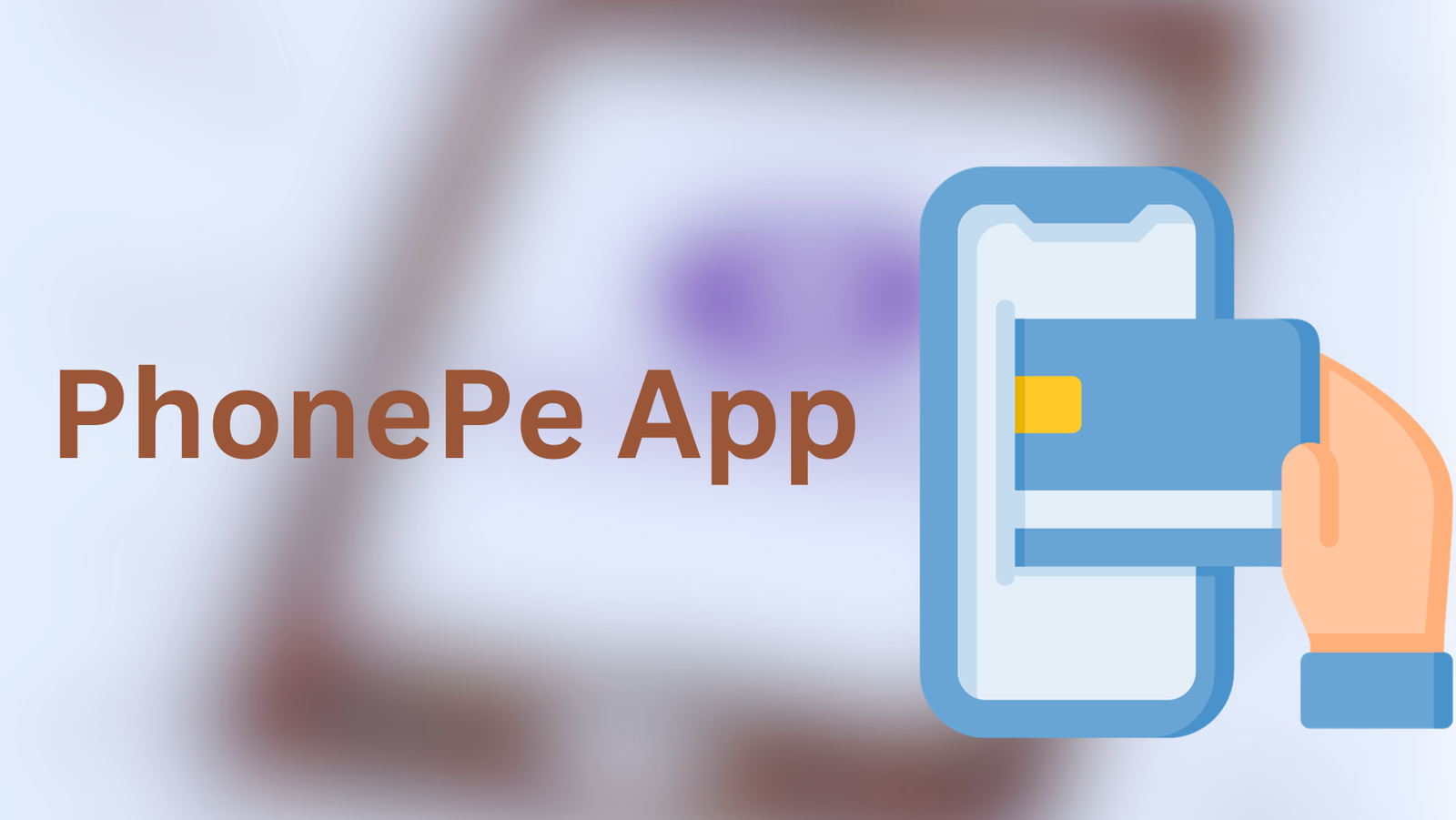
PhonePe Alternatives
In India, PhonePe is a famous mobile payment and digital wallet app. There are other PhonePe alternatives that provide comparable services. Here are a few famous examples.
Google Pay (Tez)
Google Pay, formerly Tez, is a popular payment app in India. Users can mail money, pay bills, and make online purchases with it.
Paytm
Paytm is one of India’s leading digital payment platforms. It provides a variety of services, such as mobile recharges, bill payments, and online shopping.
BHIM UPI
BHIM (Bharat Interface for Money) is a UPI (Unified Payments Interface) app supported by the government that allows for simple and secure transactions.
Amazon Pay
Amazon Pay is the payment service provided by Amazon. It can be used for a variety of purposes, including mobile phone recharge, bill payment, and Amazon buying.
MobiKwik
MobiKwik is a digital wallet and payment platform that allows users to make online purchases, pay bills, and take advantage of cashback offers.
FAQS
Can I Run PhonePe on My Computer?
PhonePe is primarily available as a mobile application for Android and iOS smartphones. You can, however, use it on your PC or Mac by installing Android emulators such as Bluestacks or Nox App Player.
Does Yes Bank own PhonePe?
Yes Bank does not own PhonePe. In 2016, Flipkart, one of India’s major e-commerce platforms, purchased it. Yes Bank has partnered with PhonePe to offer a variety of financial services through the app.
How Can I Use PhonePe on My PC?
You can recharge mobiles and DTH, pay bills, book tickets, invest in digital gold and mutual funds, transfer money, access third-party apps, buy/sell gold, and earn incentives with PhonePe on your PC.
More from us: WaifuHub on PC: A Comprehensive Review & Download Guide
Conclusion
In our fast-paced digital environment, PhonePe has become a vital tool for managing finances and making transactions. PhonePe provides a smooth experience for conducting numerous financial chores whether you’re using an Android device, an iPhone, or even a PC. Remember that as technology evolves, it is critical to stay current on the latest advances in the area of apps and financial services. PhonePe is a versatile companion that streamlines your financial journey, whether you manage your funds on your smartphone, PC, or any other device.
PhonePe offers a wide range of financial services. Its connection with third-party apps, as well as its rewards system, make it even more appealing. So go ahead and investigate the options PhonePe provides on your favorite platform, and make the most of this user-friendly financial tool. Your financial convenience is just around the corner!
