Are you fed up with seeing digital roadblocks when attempting to access your favorite websites, or are you concerned about the security of your online data? Don’t be concerned! We’re about to begin on a trip that will provide you with the tools you need to break down those virtual walls and strengthen your online presence. Welcome to the world of Turbo VPN For PC, your key to unfettered web access and better data security.
Now, let’s dive into practical tips to bring Turbo VPN into your daily online routine. First, we’ll look at how to link Turbo VPN with your Windows or Mac computer. Then, we’ll delve into two different methods, ensuring you’re equipped with options to suit your preferences. So get ready to break down digital barriers, secure your online presence, and embark on a more secure and unfettered internet adventure with Turbo VPN!
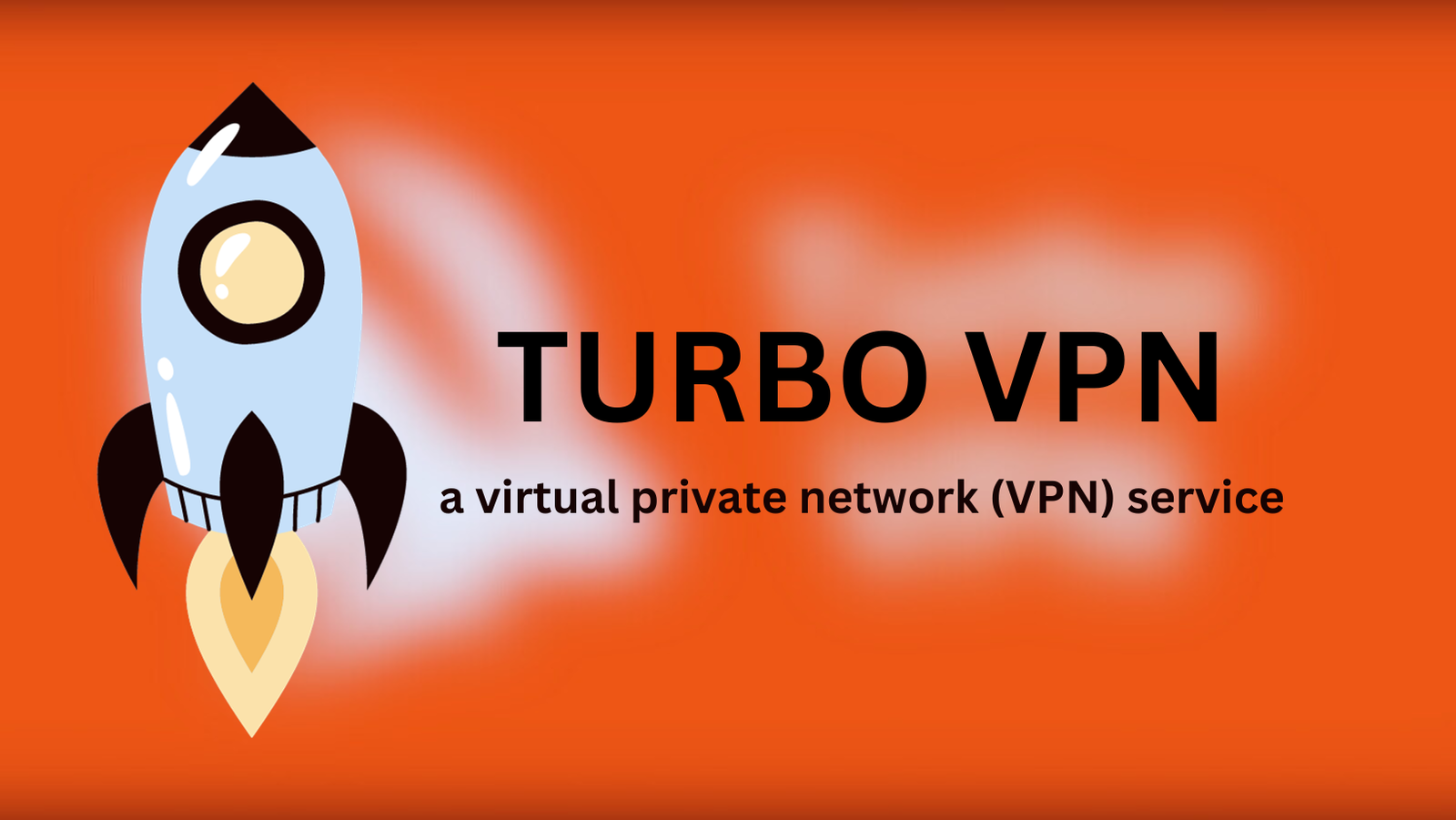
What is Turbo VPN?
Turbo VPN is a virtual private network (VPN) service that allows users to browse the internet securely and anonymously. VPNs, such as Turbo VPN, route your internet traffic through encrypted servers located in different areas or countries. This procedure masks your IP address and encrypts your online data, improving your online privacy and security.
Explore Key Features
Turbo VPN, a well-known name in the virtual private network sector, brings a slew of remarkable features to the table, guaranteeing that your online adventures are smoother and more secure than ever before. It also provides you with access to a large network of global servers. Whether you want to stream region-locked content or simply retain your online privacy, having such a large server network at your disposal allows you to quickly connect to a server in your selected area. This feature ensures that you have full access to websites, content, and services that may be geo-restricted in your region.
Furthermore, your online security is of the utmost importance to Turbo VPN. This VPN uses strong AES 128-bit encryption, which makes it extremely impossible for anyone to intercept or steal your data. This degree of security is comparable to that employed by government organizations and financial institutions, protecting the confidentiality and safety of your sensitive information. Turbo VPN goes above and above to secure your privacy by including an automatic kill switch. This function ensures that your internet connection is terminated if the VPN connection stops unexpectedly for any reason.
Turbo VPN’s feature-rich service appeals to both new and experienced VPN users, allowing you to browse the web with confidence while enjoying the online material you love, regardless of geographical constraints.
Technical Specifications
| App Name | Turbo VPN for PC |
| Last Updated | 07 September 2023 |
| Developer | Innovative Connecting |
| Requirements | Version 7 or up |
| Available on | Google Play Store |
Turbo VPN includes advanced features such as strong encryption and an automatic kill switch to keep your online activity private and secure. Its interoperability with numerous network types and user-friendly interface make it an appealing option for users wanting unlimited internet access while protecting their data and identity.
A user-friendly guide to installing Turbo VPN on a PC
Are you eager to enhance the power of Turbo VPN from your Android device to your PC? We’ve got you covered with two simple methods to bring Turbo VPN to your PC.
Using Nox Player
- Download Nox Player: Download the Nox Player, an Android emulator, on your PC. This emulator serves as a virtual Android device on your computer.
- Log In with Google: Open the Nox Player and log in with your Google account. This step is essential to access the Google Play Store.
- Access the Play Store: To open the Play Store, tap on the Google Play Store icon within the Nox Player.
- Search for Turbo VPN: In the Play Store’s search bar, enter “Turbo VPN” and press Enter.
- Install Turbo VPN: Locate Turbo VPN in the search results and tap on the “Install” button. This starts the installation process.
- Launch Turbo VPN: you can open Turbo VPN by clicking on the “Open” button within the Play Store after installation.
And that’s all! Using Nox Player, you’ve successfully installed Turbo VPN on your PC. Now, you are ready to enjoy the benefits of Turbo VPN’s secure and unrestricted browsing on your PC.
Using LDPlayer and APK File
- Download LDPlayer and Turbo VPN APK: Install the LDPlayer Android emulator and save it to your PC. In addition, download the Turbo VPN APK file to your computer.
- Install LDPlayer: Run the LDPlayer installer. Follow the on-screen instructions to finish the installation.
- Launch LDPlayer: After installation, open the emulator.
- Install Turbo VPN with APK: Tap on the three dots to access additional options. Then choose “Install APK.” Browse and choose the Turbo VPN APK file you downloaded before. Hit the “Open” button to start the installation process.
- Access Turbo VPN: you’ll find the Turbo VPN icon on the LDPlayer’s main dashboard after installation. Click on it to open Turbo VPN.
That’s all! You can now use Turbo VPN on your PC to improve your online security and gain access to geo-restricted content. Whether you use Nox Player or LDPlayer, you may effortlessly enjoy Turbo VPN’s benefits on your PC.
How to install Turbo VPN on Android devices
If you’re eager to unleash the full power of Turbo VPN on your Android device, follow these easy steps to get started:
- Visit the Google Play Store: Open the Google Play Store on your Android device.
- Search for Turbo VPN: Enter “Turbo VPN” and hit the search icon in the search bar. This action will start a search for the Turbo VPN app.
- Select Turbo VPN: Tap on the Turbo VPN app icon from the search results. This will take you to the app’s page.
- Install the App: There is an “Install” option on the Turbo VPN app page. Click on it. Turbo VPN will ask for some permissions that are normal for VPN programs. Allow these permissions to take effect.
- Launch Turbo VPN: To launch Turbo VPN for the first time, click the “Open” button.
- Setup and Connection: When you launch Turbo VPN, you’ll be directed through a fast setup process. Terms and conditions may be requested of you. Following that, choose a server location and press the “Connect” button to establish a secure VPN connection.
- Enjoy Turbo VPN: You have successfully installed and configured Turbo VPN on your Android device! You may now enjoy unrestricted internet access while keeping your online activity secure and confidential.
Turbo VPN is intended to give you a smooth and safe browsing experience on your Android smartphone. You’ve unlocked a world of limitless internet access while protecting your online privacy by following these instructions.
Also Read: Booklet – Puzzle Games Review & Guide to Download on PC
How to Install Turbo VPN on Your iPhone
It is simple to enable the power of Turbo VPN on your iPhone. To start with secure and unfettered internet access, follow these steps:
- Visit the App Store: On your iPhone, go to the App Store.
- Search for Turbo VPN: In the App Store’s search field, type “Turbo VPN” and hit the search icon. The App Store will begin searching for the Turbo VPN application.
- Install the App: There will be an “Install” button on the Turbo VPN app page. To begin the installation procedure, tap on it.
- Permission: Turbo VPN will ask for some permissions that are normal for VPN programs. To proceed, you must approve these permissions.
- Wait for installation: The software will begin to download and install on your iPhone.
- Launch Turbo VPN: To launch Turbo VPN for the first time, press the “Open” button after installation.
- Setup and Connect: When you first use Turbo VPN, you will be directed through a simple setup procedure. Accept the app’s terms and conditions. After that, choose a server location and press the “Connect” button to establish a secure VPN connection.
- Enjoy Turbo VPN: You’ve successfully installed and configured Turbo VPN on your iPhone! You may now easily surf the internet while keeping your online activity secure and confidential.
Turbo VPN provides a secure and seamless browsing experience on your iPhone. You’ve gained limitless online content and robust online privacy by completing these procedures.
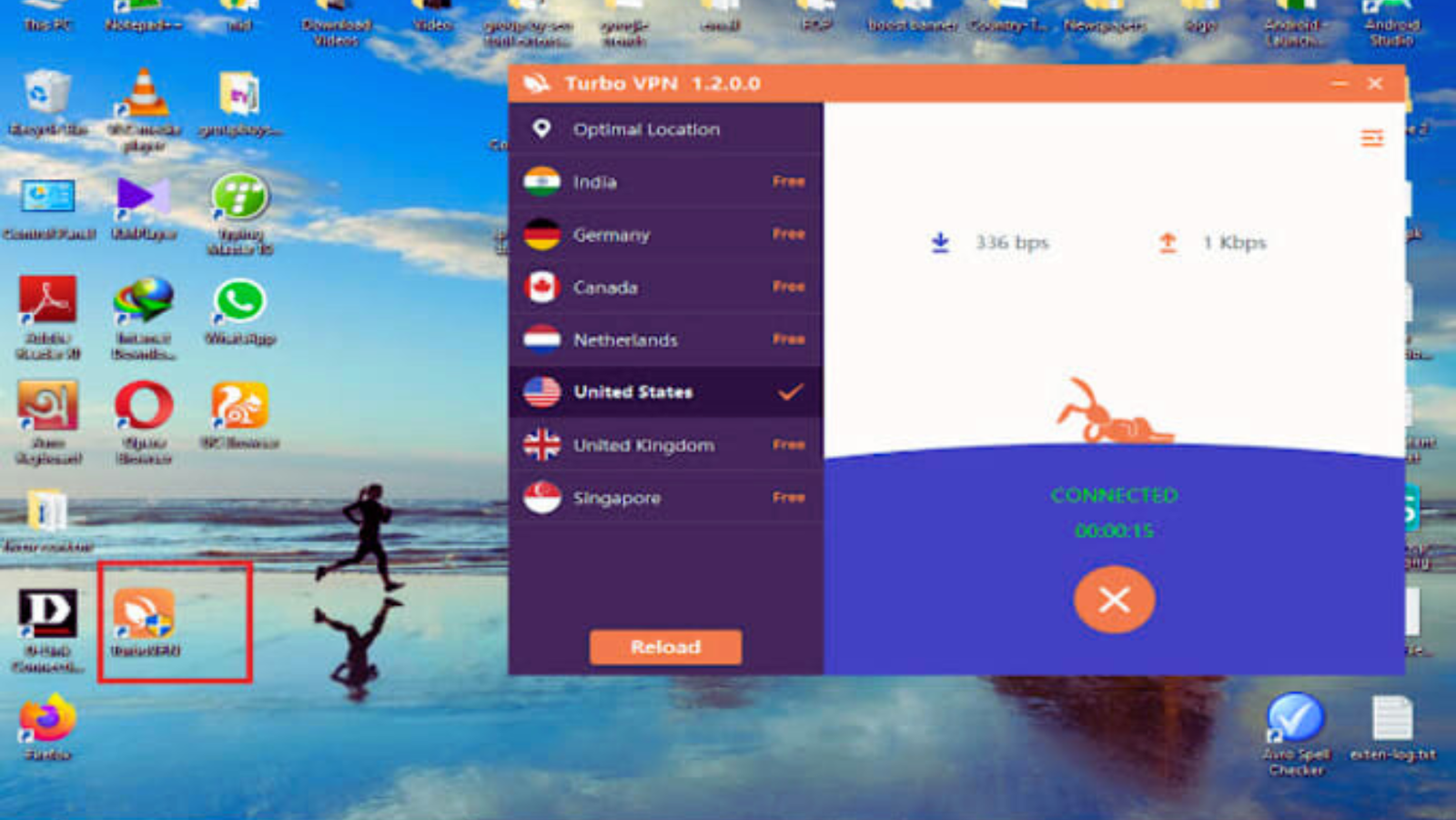
Exploring Turbo VPN Alternatives
While Turbo VPN is a good option for many people, looking into other VPN services will help you find the best fit for your unique needs. Let’s look at some famous VPN solutions that provide unique features and benefits.
ExpressVPN
ExpressVPN is a high-quality VPN service known for its exceptional speed and security features. It has tremendous global coverage, with servers in over 90 countries. ExpressVPN is also platform-agnostic, making it suitable for usage on PCs, Macs, cellphones, and routers. Its user-friendly interface makes it suitable for both novice and experienced users.
NordVPN
NordVPN is a well-known VPN service provider that places a premium on security and privacy. It has an extensive server network, strong encryption techniques, and a strict no-logs policy. NordVPN’s user-friendly interface and dependable performance make it a popular choice among those looking for enhanced online security.
CyberGhost
CyberGhost is distinguished by its user-friendly design and robust privacy features. It has dedicated servers for streaming and torrenting, making it a good solution for anyone interested in entertainment. With servers in multiple countries, it can unblock geo-restricted content with ease.
Hotspot Shield
Hotspot Shield is known for its free version, making it accessible to users with basic VPN needs. While the free version has limitations, the premium version offers enhanced security features and faster speeds. It’s suitable for users who want a budget-friendly VPN solution.
ProtonVPN
ProtonVPN is a privacy-focused VPN service created by the team behind ProtonMail. It places a strong emphasis on security and privacy, making it an excellent choice for users who prioritize these aspects.
FAQs
What exactly is Turbo VPN?
Turbo VPN is a virtual private network (VPN) service that allows users to browse the internet securely and anonymously. It enables you to browse the web privately, access geo-restricted content, and keep your online data private from prying eyes.
Is it possible to use Turbo VPN for free?
Yes, Turbo VPN has a free version with limited functionality, such as access to a limited number of servers. Turbo VPN VIP is a premium edition that offers additional perks such as quicker connections and more server options.
How Do I Get Turbo VPN for My Device?
You may get a Turbo VPN on your smartphone by going to the app store. Search for “Turbo VPN,” choose the program from the results, and then click the “Install” or “Download” option.
More from us: How to Download and Play Solar Smash on PC using an Android Emulator
Conclusion
In conclusion, we’ve revealed the secrets to achieving a more liberated and secure online existence in this thrilling voyage into the world of Turbo VPN. With this powerful tool at your disposal, you may now overcome digital obstacles and protect your digital footprint. As you proceed, keep in mind that Turbo VPN provides both freedom and responsibility.
Keep in mind that Turbo VPN is only one component of the puzzle; a watchful user is the ultimate key to online security. Make the most of your newfound digital freedom by researching geo-restricted content, visiting prohibited websites, and protecting your online data from prying eyes. So, with Turbo VPN as your shield, you can confidently browse the web and embrace a safer, more open digital world.
