Are you fed up with regional constraints that limit your internet access? Frustrated by the prospect of your personal information being compromised when you browse? There is no need to look any further! We’re about to begin on a trip that will equip you with the information you need to break down digital obstacles and strengthen your online presence. Prepare to enter the fantastic world of Snap VPN on your PC or smartphone, your passport to a borderless and safe online experience.
Say goodbye to those annoying login screens that demand your personal information. Snap VPN respects your privacy. No more sharing your secrets on the internet. The world’s digital treasures are at your fingertips, from Netflix shows to gaming apps. What’s the best part? It’s simple to install on your computer. Let’s go over the steps so you can start enjoying Snap VPN’s benefits right away. So, if you’re ready to break free from digital constraints and strengthen your online fortress, keep reading for actionable advice that will transform your internet experience.
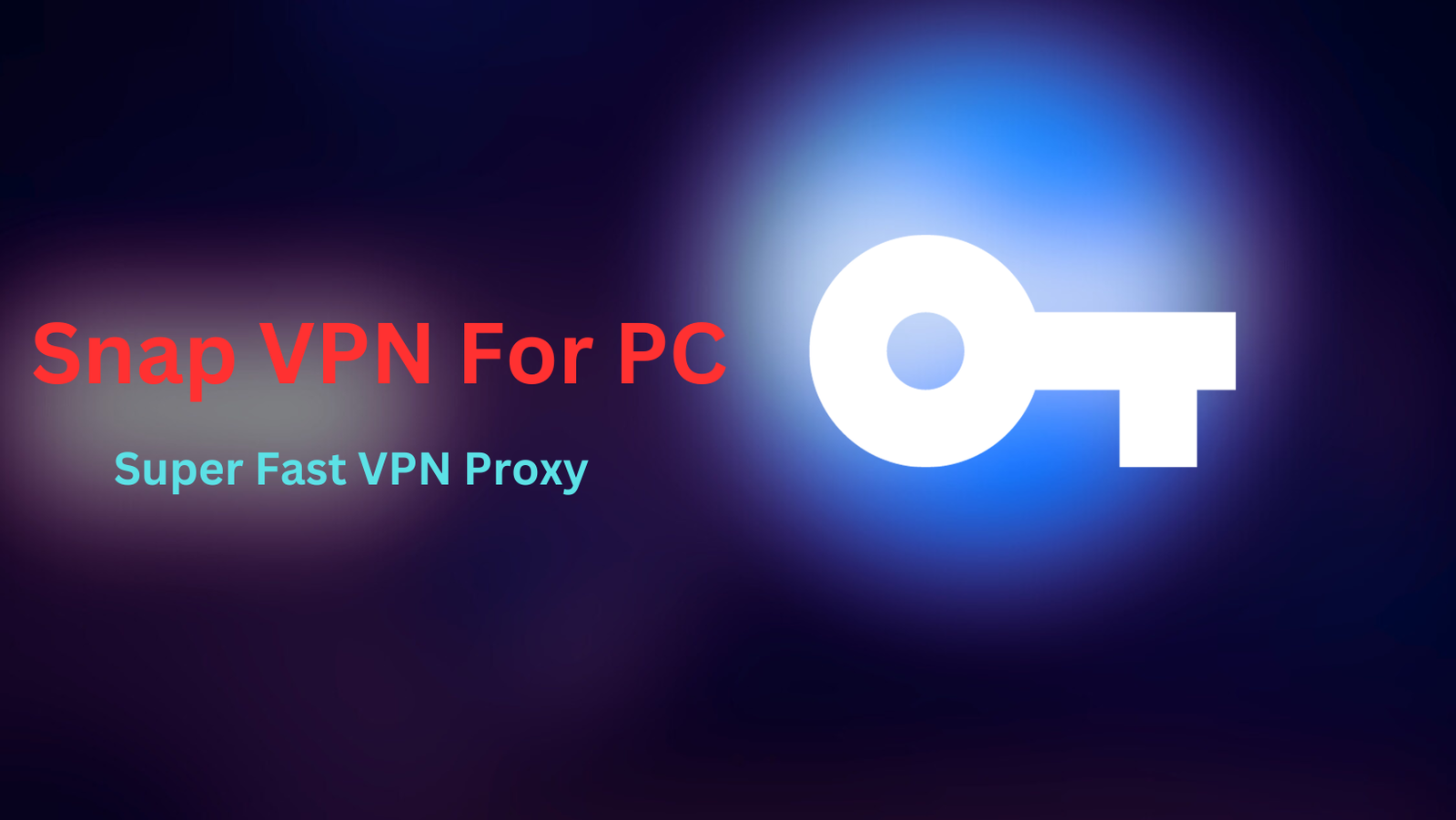
What is Snap VPN?
Snap VPN is a mobile application that provides virtual private network (VPN) services primarily on Android devices. It enabled users to connect to the internet in a private and encrypted manner via its network of servers, boosting online privacy and security. Snap VPN could potentially bypass geo-restrictions, allowing users to access region-locked material and websites.
Key Features of Snap VPN
- Total Cost-Free Experience: Snap VPN distinguishes itself by providing a comprehensive set of capabilities for free. Snap VPN, unlike many other VPNs, is committed to providing a completely free experience.
- Strong Security: Snap VPN excels at keeping your data safe from prying eyes. When you use Snap VPN to connect to the internet, your sensitive information, critical facts, and browsing history are protected from potential dangers. This creates a safe online environment, providing you peace of mind as you browse.
- Access to Blocked Stuff: You can easily circumvent these restrictions by changing your IP address to a different country with Snap VPN. Whether you want to access prohibited websites or watch streaming services that aren’t available in your country, Snap VPN makes it possible.
- User-Friendly, No-Login Interface: Snap VPN recognizes the value of ease. Snap VPN, unlike some VPNs that need time-consuming login procedures, provides a hassle-free experience. This program does not require you to remember any usernames or passwords. Simply download, choose a server, and you’re ready to browse the internet quietly and securely.
- Seamless Installation on PC: While Snap VPN is essentially a mobile application, you can install it on your Windows or Mac PC with the help of an Android emulator such as LDPlayer. The step-by-step setup tutorial assures a flawless installation, allowing you to experience Snap VPN’s features on your desktop or laptop. The technique is the same whether you use Windows or Mac, giving you flexibility in your platform of choice.
Including these features in your daily internet usage can greatly improve your online experience. Snap VPN’s commitment to being free, safe, and user-friendly makes it an appealing option for people looking for a reliable VPN solution. Snap VPN has you covered whether you want to improve your security or view geo-restricted material.
Technical Specifications
| Aspect | Information |
|---|---|
| Developer | AUTUMN BREEZE PTE. LIMITED |
| Last Update | 01 September 2023 |
| Application Size | 11 MB |
| Version | 4.6.9.3 |
| System Requirements | Windows 7 or later |
| Application Type | Virtual Private Network (VPN) |
| Purpose | Securing internet connections, bypassing geo-restrictions |
| Official Website | Official Snap VPN Website |
Snap VPN’s official website has additional information as well as download links. Please replace “https://example.com” with the Snap VPN official website URL. To maintain security, always download software from reputable sources.
How to install Snap VPN on Your PC
Snap VPN is an excellent solution for protecting your online privacy and gaining access to geo-restricted material. While it is primarily intended for mobile devices, you may install and use it on your Windows or Mac computer by following these instructions.
Using an Android Emulator (LDPlayer)
- Begin by installing LDPlayer, an Android emulator that lets you run mobile apps on your PC. LDPlayer’s installer can be downloaded from their official website.
- Download and install LDPlayer. To finish the installation, follow the on-screen directions. During this process, you must sign in with your email address.
- After successfully installing LDPlayer, it will show on your screen as a virtual tablet. Open the Play Store from the dashboard of LDPlayer.
- When you find Snap VPN in the search results, click on it, and then click the “Install” button to initiate the installation of the app on your PC.
- Once the installation is complete, you can open Snap VPN from within LDPlayer. It will function similarly to how it does on a mobile device, allowing you to enjoy its features on your PC.
Install Snap VPN with an APK File
If you have problems with the Play Store or would rather not use it, you can install Snap VPN ON your PC using the APK file.
- You can download Snap VPN APK in a variety of trusted places. Save the APK file to your computer.
- Start LDPlayer on your computer.
- To reach the menu, click the three dots in the LDPlayer interface and select “Select APK.”
- Select the Snap VPN APK file you downloaded and wait for it to install. Installation time may vary based on your PC’s performance.
- Once the installation is finished, you can open Snap VPN within LDPlayer and start using it.
You may install and use Snap VPN on your PC by following the steps explained in this guide, either through an Android emulator like LDPlayer or by using the APK file. To guarantee security and privacy, always download the APK from a reliable source.
How to install Snap VPN on Android Devices
This method is the most straightforward and secure way to download Snap VPN on your Android device.
Using Google Play Store
- Unlock your Android device and press on the Google Play Store icon, which looks like a triangular play button with multiple colors.
- Tap the search box at the top of the screen in the Google Play Store and type “Snap VPN” as your search query.
- Snap VPN appears in the search results. Tap it to open the app’s page.
- Tap the “Install” button on the app’s page. Snap VPN will instantly download and install on your device.
- Tap the “Open” button to start Snap VPN after installation.
- Upon opening Snap VPN, you’ll be prompted to connect to a server. Choose a server location of your choice, and Snap VPN will establish a secure connection.
Install Snap VPN via APK File
If you face difficulties with the Google Play Store or prefer to install Snap VPN manually, you can use this method.
- Unlock your Android device and press on the Google Play Store icon, which looks like a triangular play button with multiple colors.
- Tap the search box at the top of the screen in the Google Play Store and type “Snap VPN” as your search query.
- Snap VPN appears in the search results. Tap it to open the app’s page.
- Tap the “Install” button on the app’s page. Snap VPN will instantly download and install on your device.
- Tap the “Open” button to start Snap VPN after installation.
- Select a server location and Snap VPN will establish a secure connection.
You can install it either through the Google Play Store for convenience or manually through the APK file for greater control. To keep your smartphone secure, always use caution while downloading APK files and make sure they come from trusted sources.
Also Read: Transform Your Photos into Anime Art: AI Mirror-AI Art Photo Editor PC Guide
How to install Snap VPN on iPhone
Snap VPN is a powerful tool for protecting your online privacy and gaining access to prohibited content. Follow these instructions to get its benefits on your iPhone:
Using the App Store
This is the simplest and most secure method of installing Snap VPN on your iPhone.
- Unlock your iPhone, then tap the “App Store” symbol, which looks like a blue “A” on a white backdrop.
- Tap the search box at the bottom of the screen in the App Store and type “Snap VPN” as your search query.
- Snap VPN appears in the search results. Tap it to open the app’s page.
- Tap the “Get” button (with a cloud icon) on the app’s page. Snap VPN will instantly download and install on your iPhone.
- Tap the “Open” button to start Snap VPN after installation.
- Snap VPN will establish a secure connection after you select a server location.
Using iTunes App Store
If you prefer to install Snap VPN using a computer, you can do so via the iTunes App Store.
- Open iTunes on your computer and verify that it is signed in with the same Apple ID as your iPhone.
- Use the search field in the iTunes Store to look for “Snap VPN.”
- Click the “Download” button after finding Snap VPN in the search results. You can now add Snap VPN to your iTunes library.
- Using a USB cord, connect your iPhone to your computer. Navigate to the “Apps” tab in iTunes by clicking on your iPhone icon.
- Locate Snap VPN in the “Apps” tab and click the “Install” button next to it. Snap will be synced as a result of this.
- Once the sync is complete, disconnect your iPhone and tap the Snap VPN icon on your iPhone’s home screen to launch the app
You have the option of installing it straight from the App Store or through iTunes on your PC. To keep your iPhone secure, make sure you only download apps from reputable sites.
Exploring VPN Alternatives
While Snap VPN is a good option for many people, looking into other VPN services will help you find the best fit for your unique needs. Let’s look at some famous VPN solutions that provide unique features and benefits.
ExpressVPN
ExpressVPN is a high-quality VPN service known for its exceptional speed and security features. It has tremendous global coverage, with servers in over 90 countries. ExpressVPN is also platform-agnostic, making it suitable for usage on PCs, Macs, cellphones, and routers. Its user-friendly interface makes it suitable for both novice and experienced users.
NordVPN
NordVPN is a well-known VPN service provider that places a premium on security and privacy. It has an extensive server network, strong encryption techniques, and a strict no-logs policy. NordVPN’s user-friendly interface and dependable performance make it a popular choice among those looking for enhanced online security.
CyberGhost
CyberGhost is distinguished by its user-friendly design and robust privacy features. It has dedicated servers for streaming and torrenting, making it a good solution for anyone interested in entertainment. With servers in multiple countries, it can unblock geo-restricted content with ease.
Hotspot Shield
Hotspot Shield is known for its free version, making it accessible to users with basic VPN needs. While the free version has limitations, the premium version offers enhanced security features and faster speeds. It’s suitable for users who want a budget-friendly VPN solution.
ProtonVPN
ProtonVPN is a privacy-focused VPN service created by the team behind ProtonMail. It places a strong emphasis on security and privacy, making it an excellent choice for users who prioritize these aspects.

FAQS
Does Snap VPN support iPhone?
Snap VPN is primarily intended for Mobile smartphones; however, there is no iPhone version.
Is it free to use Snap VPN?
Snap VPN is completely free to download and use.
How can I set up Snap VPN on my computer?
You may install Snap VPN on your PC by utilizing an Android emulator, such as LDPlayer, or by downloading the APK file and running it through an emulator.
More from us: WaifuHub on PC: A Comprehensive Review & Download Guide
Conclusion
Snap VPN is a Chrome extension that provides users with unlimited VPN and proxy services; it provides unrestricted access regardless of geographic limitations and keeps users’ data private on public networks. This VPN not only provides online privacy, but it also circumvents any geo-restrictions, allowing access to any websites or apps. Browse the web safely, privately, and without censorship with Snap VPN.
Furthermore, in today’s ever-changing digital scene, selecting a VPN service should be done with care, taking into account elements such as security features, server locations, privacy policies, and user evaluations. VPNs are essential tools for protecting online activity, but users must be cautious and informed to ensure they choose a trustworthy and effective service that meets their unique needs and complies with any legal rules.
