Are you ready to unleash the full potential of AZ Screen Recorder and completely transform your screen recording game? Look no further because we’re about to take you on a tour into the realm of seamless screen recording in this guide. Imagine quickly filming amazing gaming moments, making fascinating tutorials, or even archiving beloved memories from the screen of your device with maximum clarity and convenience. AZ Screen Recorder is your adaptable friend for all of these tasks and more, and we’re here to show you how to fully utilize its capabilities on your Windows or Mac PC.
AZ Screen Recorder is your dependable sidekick, ready to assist you in recording, editing, and refining those enthralling moments with professional-grade precision. But the issue remains: can you get this potent tool to perform its magic on your computer? Absolutely! We’ll uncover not one, but two tried-and-true methods for bringing AZ Screen Recorder onto your computer’s bigger canvas in this post. Buckle up as we embark on an excursion that will undoubtedly improve your digital life. Prepare to revolutionize your screen recording game – let’s get started!
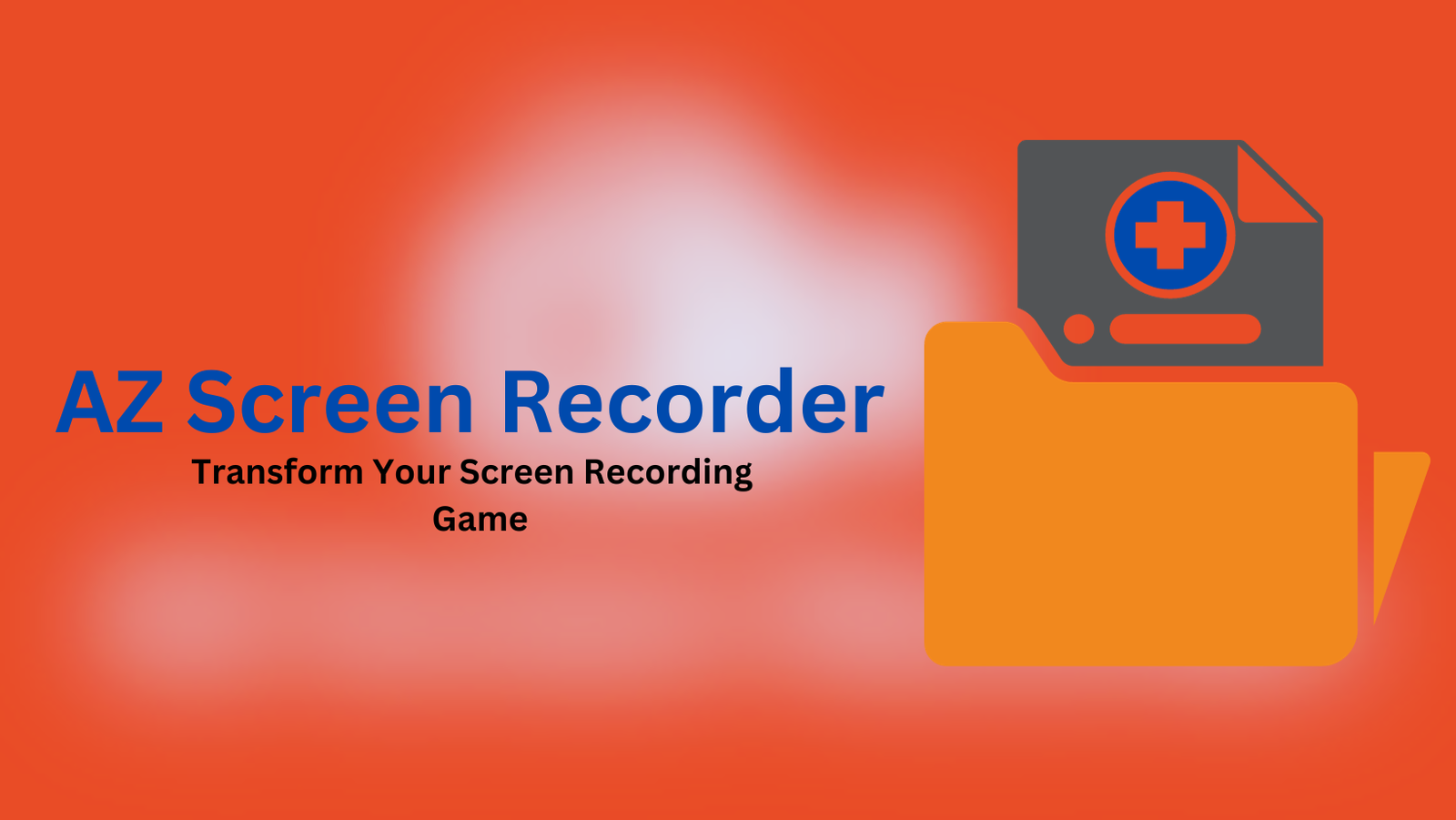
What is AZ Screen Recorder?
AZ Screen Recorder is a popular Android mobile application that allows users to record screen recordings on their smartphones or tablets. This program is often used for a variety of applications, including video instructional creation, gameplay recording, video call capture, presentation creation, and more.
Main Features of AZ Screen Recorder
- High-Quality Screen Recording: AZ Screen Recorder has excellent screen recording capabilities, guaranteeing that every frame of your videos is captured in crystal clear detail. Record your games, make professional instructional, or save treasured moments in high resolution. The high-quality output distinguishes your recordings from the crowd.
- User-Friendly Interface: Thanks to its simple user interface, navigating AZ Screen Recorder is a snap. Whether you’re an experienced content maker or a novice, you’ll find it simple to access crucial tools, change settings, and start recordings. There were no technical difficulties, only a flawless recording experience.
- Built-in Video Editor: Ditch the third-party editing software. AZ Screen Recorder includes a video editor that allows you to clip, cut, merge, and add music or subtitles.
- Real-time Streaming: Enhance your online profile by live-streaming your screen to platforms such as YouTube, Twitch, and Facebook. Share your gaming exploits, tutorials, or presentations with your audience in real-time. AZ Screen Recorder simplifies and simplifies live streaming.
- Configurable Options: Customize your recording experience with a variety of settings. Adjust the video resolution, frame rates, bit rates, and audio settings to meet your unique requirements. AZ Screen Recorder adjusts to your needs, whether you’re recording a 4K gaming session or a brief tutorial.
- No watermarks or time constraints: Enjoy limitless recording with no watermarks or time constraints. AZ Screen Recorder respects your creative freedom by allowing you to record as much stuff as you need without being interrupted by invasive branding or recording interruptions.
Please keep in mind that app functionality may change when developers release updates and new versions. To acquire the most up-to-date information on AZ Screen Recorder’s features, go to its official listing on the Google Play Store or the developer’s website.
Technical Specifications
| Name | AZ Screen Recorder for PC |
| Category | Video Players & Editors |
| Installations | 50,000,000+ |
| Rating | 4.4 |
| File Size | 13M |
| Req Android Version | 5.0 and up |
| Current Version | 6.0.5.7 |
| Last Updated | 29 August 2023 |
| License Type | Free |
| Compatibility | Windows 10/8.1/8/7/Vista and Mac OS X 10.11 |
| Developed By | AZ Screen Recorder |
Its technical capabilities and user-friendly design have made it a popular choice among Android users looking to successfully capture and share their screen experiences.
Installation Guide for AZ Screen Recorder on PC
Do you want to learn how to install AZ Screen Recorder on your Windows PC or Mac? Look no further; we’re about to reveal a step-by-step guide to help you effortlessly install this sophisticated screen recording application on your PC.
Using Bluestacks Emulator
- Get Bluestacks Emulator and install it.
- Open Bluestacks on your PC after it has been successfully installed.
- Sign in with your Google account to access the Google Play Store within Bluestacks.
- Look for and download AZ Screen Recorder.
- Once the installation is complete, return to Bluestacks’ home screen and find the AZ Screen Recorder application.
- Click to open it and start enjoying its features on your PC.
Using Nox Player Emulator
- Get and install the NoxPlayer Emulator.
- Open NoxPlayer on your PC when it has been successfully installed.
- Log in to Google Play.
- Look for and download AZ Screen Recorder.
- Locate the developer’s official AZ Screen Recorder app and click “Install.”
- After the installation is complete, return to the NoxPlayer home page and locate the AZ page Recorder application.
- Click to open it, and you’re ready to use the features of AZ Screen Recorder on your PC.
By following these precise instructions, you can easily install AZ Screen Recorder on your PC using either the Bluestacks or NoxPlayer emulators, greatly expanding your screen recording capabilities.
Check also: MX Player For PC- Your Ultimate Video Companion
Installation Guide for AZ Screen Recorder on Android Mobile
Are you ready to embark on an adventure to fully utilize AZ Screen Recorder on your Android mobile device? We’re here to walk you through the installation of this sophisticated screen recording tool, guaranteeing that you can easily capture, edit, and share your screen content.
- Go to the Google Play Store. This is your entry point to a variety of applications, including AZ Screen Recorder.
- Look up AZ Screen Recorder. Enter “AZ Screen Recorder” into the search window and press the enter key or the search icon.
- Find AZ Screen Recorder. Make sure the developer is identified as “AZ Screen Recorder” to ensure you’re installing the genuine app.
- Download and install AZ Screen Recorder.
- Examine the permissions requested and click “Accept” to allow the required access.
- Wait for Installation.
- When the installation is finished, tap the “Open” button on the Google Play Store page, or look for the AZ Screen Recorder icon on your device.
- Within the app’s settings, you can change the video quality, resolution, frame rates, and other recording choices.
- You can now begin recording your screen after successfully installing AZ Screen Recorder on your Android mobile device.
Congratulations! You’ve successfully installed AZ Screen Recorder on your Android device, and you can now easily capture, edit, and share screen content. AZ Screen Recorder is your dependable partner for making tutorials, sharing gaming triumphs, or saving important memories.
Installation Guide for AZ Screen Recorder on iPhone
Do you want to dive into the realm of screen recording on your iPhone using AZ Screen Recorder? We’ve prepared a detailed, step-by-step guide to assist you in effortlessly installing and unlocking the full potential of this sophisticated screen recording program.
- Begin by unlocking your iPhone and going to the App Store. This is your gateway to a plethora of programs, including AZ Screen Recorder.
- Look up AZ Screen Recorder.
- Tap the search icon at the bottom of the App Store screen.
- Enter “AZ Screen Recorder” in the search bar and press “Search.”
- Find AZ Screen Recorder. Check that the developer is “AZ Screen Recorder” to guarantee you’re installing a legitimate app.
- Get AZ Screen Recorder.
- More information about the AZ Screen Recorder app may be found by tapping on its listing. You may find it on the app’s page.
- Step 5: Verify your identity using Face ID, Touch ID, or a password.
- Wait for Installation.
- You may be prompted by your iPhone to authenticate the download using Face ID, Touch ID, or your device passcode.
- To finish this step, follow the on-screen directions.
- On your iPhone, AZ Screen Recorder will begin downloading and installing.
- Start AZ Screen Recorder.
- Once installed, tap the “Open” button on the App Store page, or find the AZ Screen Recorder icon on your home screen or in your app library and tap it to activate the application.
- You can now begin recording your screen.
Congratulations! You’ve successfully installed AZ Screen Recorder on your iPhone and are now ready to make high-quality screen recordings for a variety of applications, including instructional, gaming achievements, and capturing memorable moments. Enjoy your screen recording journey on your iPhone with AZ Screen Recorder!
Read also: How to Download and Play Solar Smash on PC using an Android Emulator
AZ Screen Recorder Alternatives
If you’re exploring options beyond AZ Screen Recorder, there are several alternative applications available that cater to various screen recording needs. Here, we’ll delve into some of these alternatives, each offering its unique features and capabilities.
OBS Studio
OBS Studio, which stands for Open Broadcaster Software, is a strong open-source software that is well-known for its live broadcasting and screen recording capabilities. Because it is highly adaptable, it is a popular choice among professional broadcasters and content creators.
Camtasia
Camtasia is well-known for its user-friendly interface and extensive editing capabilities. It is particularly good for producing clean and entertaining video courses and presentations. Camtasia allows you to edit your recordings with ease and precision.
Bandicam
Bandicam is a lightweight screen recording software with high-quality video capture that is ideal for gamers. It is well-known for having little impact on system resources while still providing excellent recording performance.
ScreenFlow (for Mac)
ScreenFlow is a premium screen recording and video editing application that is only available for Mac users. It’s ideal for people who need high-quality video production and editing. From capture to publication, ScreenFlow simplifies the entire process.
ShareX
ShareX is a feature-rich open-source screen capture and recording application. It supports a variety of video formats and provides straightforward sharing options, making it an appealing choice for both novice and advanced users.
To summarize, these alternatives include a variety of features, ranging from customization and editing capabilities to platform compatibility and ease of use. You can select the one that best meets your screen recording needs based on your unique requirements and preferences.
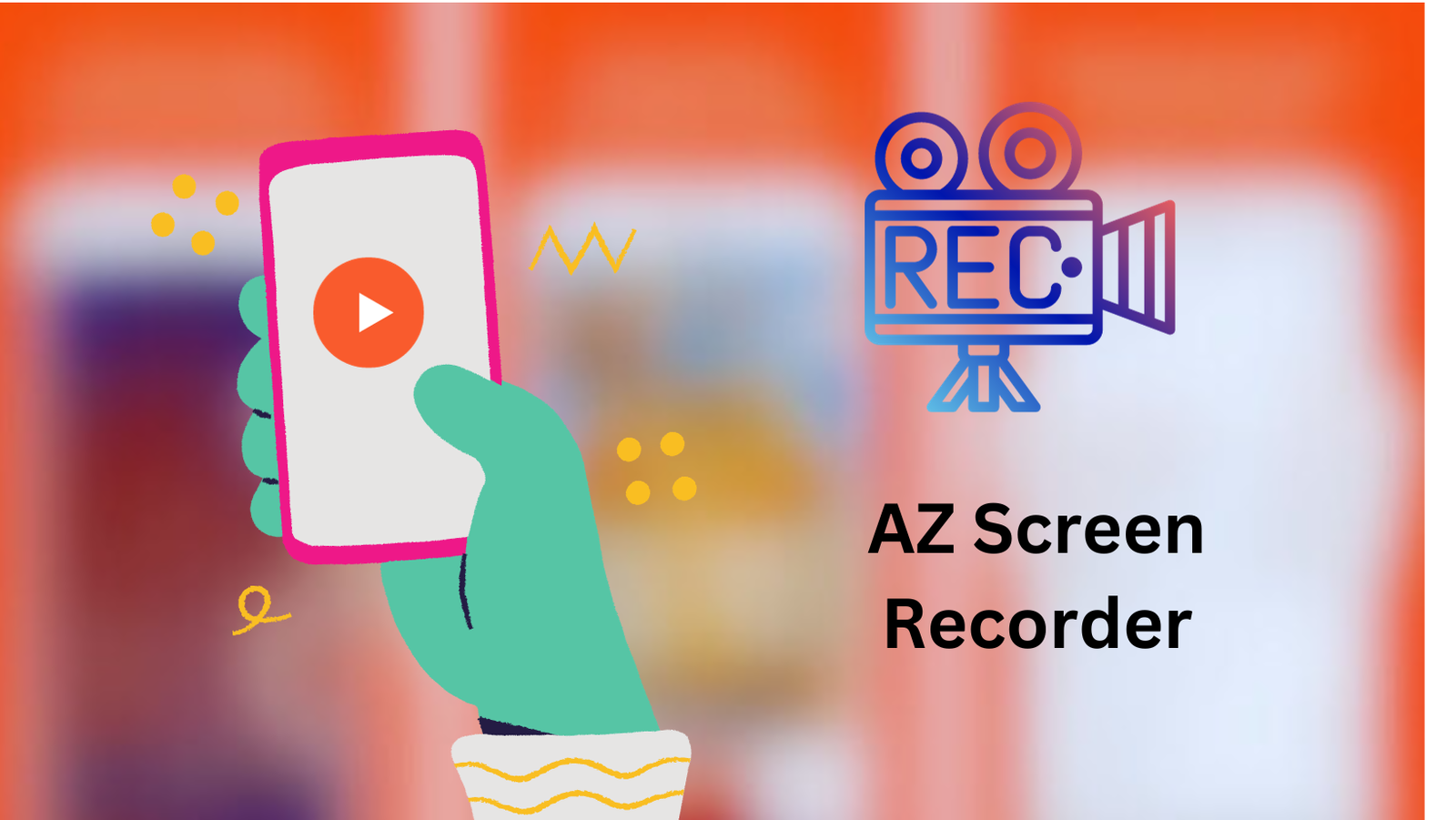
FAQS
Does AZ Screen Recorder support both Android and iPhone devices?
AZ Screen Recorder is designed primarily for Android smartphones. Similar screen recording features are integrated into iOS for iPhone users, however, the app itself is not available for iOS devices.
Does AZ Screen Recorder impose recording time limits or watermarks?
No, AZ Screen Recorder allows for limitless screen recording with no time constraints or watermarks. Your recordings are kept clean and devoid of distracting branding.
Is it possible to alter my recordings within AZ Screen Recorder?
Yes, AZ Screen Recorder contains a video editor that allows you to simply modify your recordings. Within the app, you may edit, chop, merge, and even add music or subtitles to your movies.
Explore our content at Comprehensive Guide to Download and Install Melon Playground on Your PC.
Conclusion
AZ Screen Recorder comes as a formidable ally in the area of screen recording, ready to empower you with its astounding skills. Remember to customize your recording settings for each project to get the most out of it. To make recordings that stand out, tweak the video quality, frame rates, and audio settings.
AZ Screen Recorder is more than simply a screen recording program; it’s also a creative tool, an efficiency boost, and a link to your audience. You’re not only capturing moments when you have AZ Screen Recorder in your digital arsenal; you’re creating fascinating content that will leave an impression. So, go ahead and press the record button, and let your imagination soar!
