Looking for the best way to dance to your favorite music on your PC? Dive into the world of AmpMe, a game-changing program that bridges the gap between mobile and desktop computers. You may not only improve your audio experience with AmpMe, but you can also easily integrate it into both your Windows and Mac environments by following our guide. So, whether you’re at home or at work, follow our step-by-step instructions to install AmpMe on a PC to amplify your music moments. Remember that it’s not just about hearing; it’s about ultimately immersing yourself in the sound.
AmpMe serves as a gateway to a more immersive and robust audio experience. To keep you going, we’ve created straightforward installation guidelines for setting up AmpMe on a PC and smartphone. Dive in, follow our instructions, and learn how to reimagine music and audio in your everyday digital life. AmpMe is your key to unlocking the ultimate aural experience, whether you’re organizing a virtual party or seeking quiet solace.

What is AmpMe?
AmpMe is a novel mobile application that enables users to sync and link several phones or tablets to play music in perfect harmony, thereby transforming them into a powerful sound system. The application accomplishes this by having one device function as the host, which then sends a unique code to other devices in order for them to join the session. Music is played concurrently on all connected devices, giving a more immersive auditory experience.
AmpMe’s Core Features
AmpMe distinguishes itself with its exceptional ability to synchronize music playback across various devices. Whether you’re using smartphones, tablets, or desktop computers, AmpMe keeps everyone on the same page.
- Diverse Music Sources: AmpMe interacts with a plethora of music platforms, allowing you to dive into an ocean of melodies. Choose where your sound comes from without constraints, from Spotify and YouTube to your local music library.
- Party Mode: AmpMe isn’t simply for listening alone. You can invite friends to join your listening session with its Party Mode. Each gadget acts as an additional speaker, increasing the volume and atmosphere.
- Adaptable Sound Settings: Further personalize your audio experience. AmpMe’s built-in settings allow you to adjust the bass, treble, and other parameters to create the ideal audio environment.
- User-Friendly Interface: Using AmpMe on a PC is simple. Its simple and intuitive design means that even inexperienced users can get the party started quickly.
- Connectivity Flexibility: AmpMe’s connectivity options are not limited to WiFi. The app can link devices through Bluetooth, ensuring that music continues to play even when there is no stable internet connection.
- Cross-Platform Support: Whether you’re a die-hard Android fan or a die-hard Apple fan, AmpMe works well across different operating systems, offering a seamless experience for all users.
Remember that, while AmpMe is great for parties and gatherings, you should always be aware of your surroundings and respect noise levels, especially in shared or residential areas. Enjoy your boosted audio experience with caution!
Technical Details
| Best Android Emulators | Bluestacks & Nox App Player |
| Supported Platforms | Windows 7,8/10/11 or Mac |
| Creator | AmpMe Inc |
| Updated | June 14, 2022 |
| APK Version | 9.1.6 |
| Category | Music & Audio |
| Android Version Required for emulator | Android 5.1 and up |
| APK File Size | 11.27 MBs |
| Available on | Google Play |
Users may ensure a smooth installation process and an optimized AmpMe experience by being aware of certain technical considerations.
A user-friendly guide to installing AmpMe on a PC
There are three techniques that provide numerous alternatives for integrating the exciting world of AmpMe on your PC’s larger screen and capabilities.
The BlueStacks Method
BlueStacks is a popular Android emulator that bridges the gap between PC and Android apps.
- Kick-off Step: Begin by downloading and installing BlueStacks on your PC.
- Emulator Start: After installing it, use BlueStacks to access its Android-like interface.
- App Hunt: Go to the “My Apps” area and type “AmpMe” into the search bar.
- Installation Time: Locate AmpMe on your PC in the search results and start the installation process.
- Google Connection: To allow app downloads from Google Play on BlueStacks, you must first log in with your Google credentials.
- Final Touch: Finally, AmpMe’s installation will begin after you sign in. Be patient; the speed is dependent on your internet prowess.
These three methods offer several options for incorporating the fascinating world of AmpMe on your PC. Choose the one that best suits your level of technical comfort and device needs.
Nox App Player Method
Nox Player is another emulator that has garnered many fans due to its ease of use and dependability.
- Initial Setup: The first step is to download and install the Nox App Player on your computer.
- Open Emulator: After installing Nox, launch it and sign in with your Google account.
- Seeking AmpMe: Use Nox’s search feature to find the AmpMe app.
- Obtaining the App: Select AmpMe from the search results and begin the installation process.
- Celebration Time: Once installed, you’ll be able to use AmpMe directly on your PC.
Windows 11 Native Install
Windows 11 included a capability that allows Android apps to be installed natively.
- Foundation Work: First, install the Windows Subsystem for Android on your PC.
- Welcome to Google: Install the Google Play Store on your Windows 11 after you’ve installed the subsystem.
- AmpMe Discovery: Search for AmpMe in the Google Play Store on Windows 11 and prepare for installation.
- Installation begins: Find AmpMe on a PC in the search results and install it like you would any other Android app.
These three techniques provide numerous alternatives for integrating the exciting world of AmpMe into your PC’s larger screen and capabilities. Choose the one that corresponds to your level of technological comfort and gadget requirements.
Also read: Text Fairy for PC: Your Digital Scribe for Effortless Text Conversion
Guidelines for Setting Up AmpMe on Your Android Device
By using any of the methods explained below, you’ll have AmpMe ready to improve your audio experience on your Android device.
Using Google Play Store
The Google Play Store is still the most reliable and simple way to get apps on Android.
- Play Store: Open the Google Play Store on your device. Ascertain that you are connected to the internet, either by Wi-Fi or mobile data.
- Shopping in the Store: Type “AmpMe” into the search bar at the top.
- Finding the Right App: Look for the official AmpMe app in the search results. To avoid unwanted downloads, be wary of similar-sounding programs.
- Allow the download to begin: Click the AmpMe icon and then click the ‘Install’ button.
- Wait for the Magic: It will take a few moments for the download and installation to complete. When the process is finished, you will be given the choice to launch the app.
Sideloading- The Advanced Maneuver
You may want to sideload an app from time to time owing to geographical constraints or other factors.
- Preparation Phase: First, you must obtain the AmpMe APK file from a reliable source. To avoid infection, be sure the source is legitimate.
- Safety First: To begin, go to Settings > Security (or Privacy, depending on your device). Activate the ‘Install from Unknown Sources’ setting.
- File Retrieval: Navigate to the downloaded APK file using your device’s file manager.
- Installation Launch: Launch the AmpMe APK and follow the on-screen instructions to complete the installation.
- Completion: AmpMe, like any other program, will be ready to use once completed.
QR Code Scan – A Futuristic Touch
Some websites or platforms include a QR code that may be scanned to download an app directly.
- Scanning Time: Scan the AmpMe QR code with a QR code scanner or your camera (if it has a built-in scanning feature).
- Direct Link: Typically, this will take you to a download link or the app’s page on the Google Play Store.
- Standard routine: From there, go with the standard installation routine, just as you would with the direct Google Play Store method.
AmpMe will be ready to improve your audio experience on your Android device if you use any of the ways described above. When using the internet, always use caution and only download software from recognized sites.
Check out: ShareChat on PC: Uniting India’s Linguistic Tapestry in a Digital Age
Steps to Set Up AmpMe on Your iPhone
The following methods will successfully install AmpMe on your iPhone. When downloading and installing software, it’s best to stick to reputable websites.
Using the App Store
The App Store is Apple’s premier application discovery and installation platform for your iPhone.
- Kick-start: Begin by opening the App Store on your iPhone. Ensure that your device has a steady internet connection, whether it be Wi-Fi or cellular data.
- On the Hunt: Enter “AmpMe” in the search bar to begin the search.
Find the Genuine App: Determine the official AmpMe app from the search results. To avoid unintended downloads, be wary of other programs with similar names. - Get Things Moving: Once you’ve found AmpMe, click the ‘Get’ button to begin the download.
- Patiently Wait: Let the application download and install. After it’s done, you’ll see the option to open AmpMe.
The Browser Method
Official websites occasionally provide direct access to their apps in the App Store.
- Web Exploration: Using your iPhone’s browser, navigate to the official AmpMe website or a reputable booster of the app.
- Finding the Badge: Look for the ‘Download on the App Store’ badge or equivalent text.
- Start the download: Tapping on it will take you directly to AmpMe’s App Store website.
- Finishing Touch: To begin your download and subsequent installation, click the ‘Get’ button.
Using a QR Code – A Modern Touch
QR codes are occasionally used by marketers to speed up the app installation process.
- Time to Scan: Scan the AmpMe QR code with your iPhone’s camera. The camera on most current iPhones includes a built-in QR scanner.
- Auto Redirect: Scanning should automatically redirect you to AmpMe’s entry in the App Store or a specific download location.
- Final Lap: Then it’s back to the customary practice. Tap ‘Get’ and AmpMe will be downloaded to your smartphone.
Any of these techniques will effectively install AmpMe on your iPhone. When downloading and installing software, it’s usually a good idea to stick to reliable sites.
Also Explore: Hypstar For PC: Unleash Your Creativity with 15-Second Video Magic
Explore Alternatives
Each of these alternatives has a distinct angle or feature set that distinguishes it from AmpMe. One may be a better fit for your personal needs than the others.
SoundSeeder Music Player
SoundSeeder syncs music playback across numerous Android devices. It supports a variety of audio sources, including Google Play audio, and lets you stream playlists, radio streams, and share your speakers over Wi-Fi
JQBX (Jukebox)
This software allows users to listen to Spotify songs together. People can join rooms depending on their musical tastes and listen to music in real-time with others while voting on tracks and conversing.
SyncPlay
While it focuses on videos, SyncPlay allows users to watch videos with friends at the same time by synchronizing video playback. It’s a desktop solution rather than a mobile one.
Group Play (Samsung specific)
Originally designed for Samsung Galaxy devices, Group Play allows users to connect devices over local Wi-Fi and share music, photos, or other
TIDAL
While TIDAL is primarily a high-fidelity music streaming service, it introduced a feature named ‘Social Mode’ which allows multiple users to collaborate and control what’s playing.
In a nutshell, It’s always a good idea to look into these possibilities and read reviews to see whether they’re a good fit for your needs.
Also Read: Download and Install Careerwill App on Your PC Complete Guide
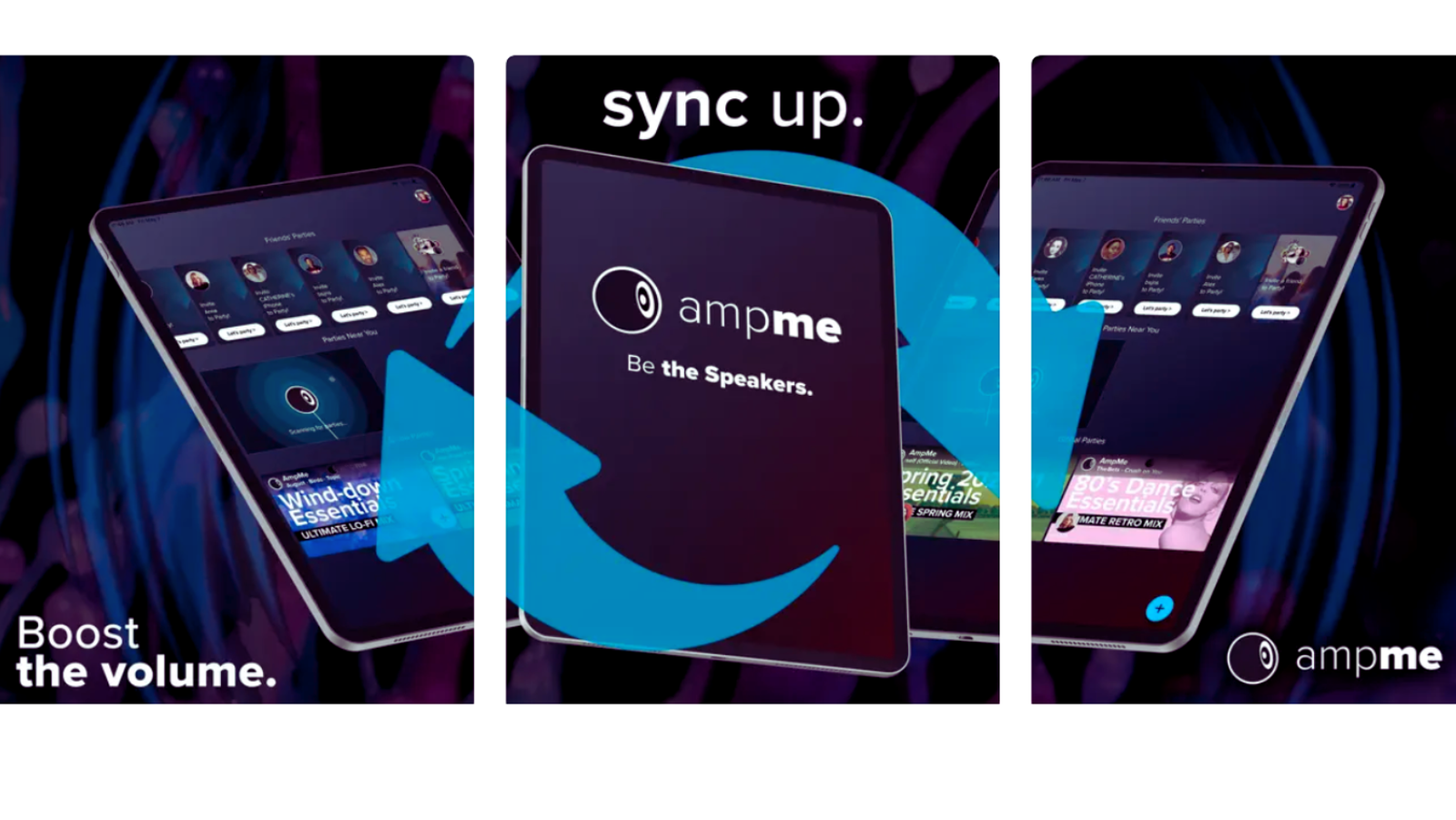 Faqs
Faqs
What exactly is AmpMe?
AmpMe is a program that synchronizes and connects many devices to play the same music, thereby transforming them into a multi-speaker configuration.
How does AmpMe function?
AmpMe works by connecting numerous devices, either by a generated code or direct pairing, to play music on all associated devices at the same time.
Is AmpMe completely free?
While AmpMe provides a free version with minimal functions, paid features or subscriptions for advanced functionalities may be available.
More from us: Mastering Stumble Guys on PC: Free Download on Windows & Mac
Wrapping up
AmpMe stands out as a pioneering application that not only answers current requirements but also anticipates and innovates for the future in the ever-changing field of digital music. It elegantly bridges the gap between personal and communal listening experiences by allowing many devices to synchronize and produce a unified audio output. Beyond its core function, AmpMe exemplifies the power of collaborative technology, stressing that when several devices work together, they can be larger than the sum of their parts.
The app enhances the audio experience, making it richer and more immersive, whether you’re at a beach party, a casual gathering, or simply reclining with friends. The app’s ease of use, paired with its wide interoperability across devices and platforms, solidifies its status as a must-have for music fans. To summarize, AmpMe is more than just another music software; it is a monument to the current era’s merger of technology, community, and artistry.
